- Apr 7, 2018
- 141
- 8,351
UPDATING TO 5.05
Launch the FTP payload on your PS4
Start your FTP client on your PC
Navigate to the update directory
Delete all the files in it.
Restart the 5.05 update process.
Ask questions if you have any
- Format USB 3.0 storage to EXFAT.
- Create directories on that drive like so "PS4>UPDATE" IT IS IMPORTANT THAT THE NAMES ARE IN CAPS! ( So that's a folder on the root of the drive named "PS4" and a folder inside the PS4 folder named "UPDATE".)
- Download the 5.05 firmware update from
. You want to download the retail firmware for 5.05.You must click 'Like' before you can see the hidden data contained here
- Once downloaded place the "PS4UPDATE.PUP" file on the USB stick inside the "UPDATE" folder.
- Now that the update file is on your USB stick insert the stick into the PS4 and also plug your ps4 controller up via a USB cable to the system. power it up by holding the power button until you hear a beep, once you hear the beep, let go of the power button.
- once the recovery screen boots up select option number 3 "UPDATE FROM SYSTEM SOFTWARE" then "UPDATE FROM USB STORAGE DEVICE" you will then see a screen saying to connect the removable media with the update file, click OK.
- The system will now copy the update to internal storage then after it will update the systems firmware. and then you're on 5.05.

- Go to
to see how to load mira and sending custom payloads with netcatYou must click 'Like' before you can see the hidden data contained here
- Go to
to see how to install FPKG'sYou must click 'Like' before you can see the hidden data contained here
Launch the FTP payload on your PS4
Start your FTP client on your PC
Navigate to the update directory
Delete all the files in it.
Restart the 5.05 update process.
Ask questions if you have any
Last edited: