- Apr 7, 2018
- 141
- 8,351
First off I didnt make
, secondly Im posting this because the original guide is in french and is missing user end information, thirdly Pro Users you will need to compile your own
; Phat and Slim 5.05 users I included the payload, and finally I used ubuntu 18.04 for prepping and this guide will be using ubuntu.
Step one, gathering the files:
Step two prepping your drive. USB 3.0 drives are recommended
1. open GPARTED
2. select your drive
3. remove all partitions
4. create a 100mb fat32 partition at the start of the drive
5. create a ext4 partition with the remainder of your space
Step Three, Copy images to your drive.
1. The kernel needs to be imaged to the fat32 partition. make sure you find out what the usb is, aka partition is sdb1 = fat32 and partition 2 is sdb2 = ext4
Use the dd command like so:
sudo dd if=/home/user/ps4linux/Linux_kernel_initramfs_PS4.img of=/dev/sdb1 status=progress
2. once finished copy the system image to the ext4 partition:
sudo dd if=/home/user/ps4linux/Manjaro_Ps4_System-V2.img of=/dev/sdb2 status=progress
this will take a bit so wait.
Step Four, Set up netcat in ubuntu.
1. On your Ubuntu/ Linux machine run:
sudo apt install netcat
Step Five, launching Mira to prep for the payload
1. Go to Network settings DNS settings
2. Primary to 165.227.83.145 and the Secondary DNS to 108.61.128.158
3. save network settings
4. go to system settings
5. open user manual
6 select 5.05
7. select mira
8. go back to system settings
Now if you want to send a custom payload like linux loader
1. Open user manual back up
2. select 5.05
3. select mira
It will now say waiting for payload
Step Six, Now send the linux payload
1. Make sure you have your newly formatted usb plugged into the back usb port if pro and in the front right usb port if slim or phat
2. Go to your ubuntu machine and open a terminal in the directory where you have your PS4-Linux-Loader-5.05.bin
3. Now we send the payload with:
nc -w 3 192.168.1.68 9998 < linux_505_payload.bin
nc stands for netcat, -w 3 is your options, the ip address is your ps4's ip address, 9998 is the port the ps4 is open and gives you a debug read out and lets you send the payload via netcat, the < points at the payload aka linux_505_payload.bin in this example.
Step Seven, Hurry up and wait.
This can take a few minutes to load. If your ps4 light is flashing (Blue, violet, Blue) its loading.
If it turns solid white try it again.
If it turns off your system it may not be a supported hardware revision.
Step Eight. Logging in.
Change the language and keyboard to english from french:
Change your user password with the command: passwd
What this includes:
Here's what preconfigured distribution provides, multiple remote access solutions have been built in and enabled by default for easy debugging and provisioning:
-Integration of all the contributions / patches of the Psxita team that they took again since the GPU patches of the team fail0verflow
-Kernel Linux 4.9 patched by Eeply for Panasonic MN864729 bridge (latest version with unification of different models of PS4)
-Boot automatic on Manjaro x64 (based on the initramfs of the old fedora PS4 version)
-Last updates included (23/04/2018) [Manjaro 17.1.8 Gnome x64]
-SSH enabled by default, access via a PC on the same local network
-X2Go server (Mate only!) Enabled by default, local / remote access to a desktop session via X2Go client on Linux or Windows.
-Suppression of the LXDE desktop environment
-Suppression of KODI
-Suppression of VLC (in favor of SmPlayer)
-Suppression of Virtualbox (useless until nobody has worn the kernel-headers since the sources of Bzimage delivered by Eeply)
-Suppression of Chromium (double use with Firefox, extremely efficient since the Quantum update)
-Teamviewer 13 preinstalled. (Remote access to desktop session)
-Gnome office environments, Mate.
-Firefox (customization of black extensions and themes, anti-Ublock origin integration, "Startpage" integration), Thunderbird, LibreOffice, Gnote, Smplayer, Filezilla, XCFA, Handbrake.
-Emulators: Feux (NES) / Nestopia (NES) / Snes9X (Super Nes) / Yabause (Sega Saturn) / PCSXR (PsOne) / PCSX2 (PS2) / PCSSPP (PSP) / Redream Dreamcast / Reicast (Dreamcast) / CEMU (WiiU) / Dolphin (GameCube / Wii) / DesMume (Nintendo DS) / Game Boy Advance (MGBA), RetroArch (multicore of many game consoles)
-Steam
-Interpreter Wine Staging Nine + PlayOnLinux, to simply install games and Windows applications in Linux, without emulation, natively.
- Azerty Preconfiguration / Integral French.
-Integration of Solaar software to support Logitech unifying dongles.
-Flatpak (integration of the universal package system, but need to have kernels-headers to use it, waiting for a contribution therefore)
-Integration of the swap dynamic management (swap file), activated by default, however to preserve the flash memory of your USB keys, you can disable it "sudo systemctl disable swapspace && sudo systemctl stop swapspace"
-Integration of multiple extensions in Gnome-Shell (including disk activity, network throughput, management of sound cards, application killer on the fly ...)
-Integration of the Nemo file explorer instead of Nautilus
-Installation of audio player "Audacious" (support for multiple effects + extra stereo + native 8/16 bit gaming music formats)
I will be adding photos in the morning.
You must click 'Like' before you can see the hidden data contained here
You must click 'Like' before you can see the hidden data contained here
Step one, gathering the files:
You must click 'Like' before you can see the hidden data contained here
Step two prepping your drive. USB 3.0 drives are recommended
1. open GPARTED
2. select your drive
3. remove all partitions
4. create a 100mb fat32 partition at the start of the drive
5. create a ext4 partition with the remainder of your space
Step Three, Copy images to your drive.
1. The kernel needs to be imaged to the fat32 partition. make sure you find out what the usb is, aka partition is sdb1 = fat32 and partition 2 is sdb2 = ext4
Use the dd command like so:
sudo dd if=/home/user/ps4linux/Linux_kernel_initramfs_PS4.img of=/dev/sdb1 status=progress
2. once finished copy the system image to the ext4 partition:
sudo dd if=/home/user/ps4linux/Manjaro_Ps4_System-V2.img of=/dev/sdb2 status=progress
this will take a bit so wait.
Step Four, Set up netcat in ubuntu.
1. On your Ubuntu/ Linux machine run:
sudo apt install netcat
Step Five, launching Mira to prep for the payload
1. Go to Network settings DNS settings
2. Primary to 165.227.83.145 and the Secondary DNS to 108.61.128.158
3. save network settings
4. go to system settings
5. open user manual
6 select 5.05
7. select mira
8. go back to system settings
Now if you want to send a custom payload like linux loader
1. Open user manual back up
2. select 5.05
3. select mira
It will now say waiting for payload
Step Six, Now send the linux payload
1. Make sure you have your newly formatted usb plugged into the back usb port if pro and in the front right usb port if slim or phat
2. Go to your ubuntu machine and open a terminal in the directory where you have your PS4-Linux-Loader-5.05.bin
3. Now we send the payload with:
nc -w 3 192.168.1.68 9998 < linux_505_payload.bin
nc stands for netcat, -w 3 is your options, the ip address is your ps4's ip address, 9998 is the port the ps4 is open and gives you a debug read out and lets you send the payload via netcat, the < points at the payload aka linux_505_payload.bin in this example.
Step Seven, Hurry up and wait.
This can take a few minutes to load. If your ps4 light is flashing (Blue, violet, Blue) its loading.
If it turns solid white try it again.
If it turns off your system it may not be a supported hardware revision.
Step Eight. Logging in.
You must click 'Like' before you can see the hidden data contained here
Change the language and keyboard to english from french:
You must click 'Like' before you can see the hidden data contained here
Change your user password with the command: passwd
What this includes:
Here's what preconfigured distribution provides, multiple remote access solutions have been built in and enabled by default for easy debugging and provisioning:
-Integration of all the contributions / patches of the Psxita team that they took again since the GPU patches of the team fail0verflow
-Kernel Linux 4.9 patched by Eeply for Panasonic MN864729 bridge (latest version with unification of different models of PS4)
-Boot automatic on Manjaro x64 (based on the initramfs of the old fedora PS4 version)
-Last updates included (23/04/2018) [Manjaro 17.1.8 Gnome x64]
-SSH enabled by default, access via a PC on the same local network
-X2Go server (Mate only!) Enabled by default, local / remote access to a desktop session via X2Go client on Linux or Windows.
-Suppression of the LXDE desktop environment
-Suppression of KODI
-Suppression of VLC (in favor of SmPlayer)
-Suppression of Virtualbox (useless until nobody has worn the kernel-headers since the sources of Bzimage delivered by Eeply)
-Suppression of Chromium (double use with Firefox, extremely efficient since the Quantum update)
-Teamviewer 13 preinstalled. (Remote access to desktop session)
-Gnome office environments, Mate.
-Firefox (customization of black extensions and themes, anti-Ublock origin integration, "Startpage" integration), Thunderbird, LibreOffice, Gnote, Smplayer, Filezilla, XCFA, Handbrake.
-Emulators: Feux (NES) / Nestopia (NES) / Snes9X (Super Nes) / Yabause (Sega Saturn) / PCSXR (PsOne) / PCSX2 (PS2) / PCSSPP (PSP) / Redream Dreamcast / Reicast (Dreamcast) / CEMU (WiiU) / Dolphin (GameCube / Wii) / DesMume (Nintendo DS) / Game Boy Advance (MGBA), RetroArch (multicore of many game consoles)
-Steam
-Interpreter Wine Staging Nine + PlayOnLinux, to simply install games and Windows applications in Linux, without emulation, natively.
- Azerty Preconfiguration / Integral French.
-Integration of Solaar software to support Logitech unifying dongles.
-Flatpak (integration of the universal package system, but need to have kernels-headers to use it, waiting for a contribution therefore)
-Integration of the swap dynamic management (swap file), activated by default, however to preserve the flash memory of your USB keys, you can disable it "sudo systemctl disable swapspace && sudo systemctl stop swapspace"
-Integration of multiple extensions in Gnome-Shell (including disk activity, network throughput, management of sound cards, application killer on the fly ...)
-Integration of the Nemo file explorer instead of Nautilus
-Installation of audio player "Audacious" (support for multiple effects + extra stereo + native 8/16 bit gaming music formats)
I will be adding photos in the morning.
Last edited: