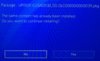- May 29, 2018
- 157
- 7,819
This Guide allows you to get your content (Themes & DLC) from your PSN account, make a mask PKG file and install it with HEN. Themes are permanent this way.
Warning: Not all Games with DLCs (extra data) work!
To see if your extra data DLC works without going into the game just use a FTP client and connect to your PS4, then go to /mnt/sandbox/pfsmnt/. You should see some folders with the dlc content ids ending with -ac (Example: EP4062-CUSA06638_00-ETH0000000000952-ac). Some DLCs may not show up, even when working correctly ingame.Warning: Not all Games with DLCs (extra data) work!
1. Requirements
2. Get your PKGs from PSN with PSDLE
3. Create the mask/license pkg file
4. List of games not working with this method
2. Get your PKGs from PSN with PSDLE
3. Create the mask/license pkg file
4. List of games not working with this method
_________________________________________________________________________
1. Requirements:
- PSN Account (and DLCs or Themes on it obviously)
- Fake PKG Generator (orbis-pub-chk, orbis-pub-sfo, orbis-pub-gen or orbis-pub-cmd for the psDLC way)
- PSDLE (or any other way to get your original PKGs)
- Retail Disc Game (for DLCs)
- psDLC (Tested Version 4, newer versions dont work atm)
_________________________________________________________________________
2. Get your PKGs from PSN with PSDLE
You can skip this part if you already have your original PKGs or want to use another way to get them
You can skip this part if you already have your original PKGs or want to use another way to get them
- Install the PSDLE Extension for Chrome or Firefox
- Go to https://store.playstation.com and log in to your account
- Click the blue flag on the top right of your Browser
- Click on "Start" (A new window with all your Games/Themes/Apps should appear)
- On the Top, click on "Export View"
- Now change Platform to "Id" and Size to "pkg". Like this:
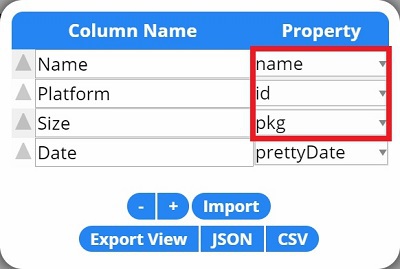
- You can save the List on your PC by clicking on CSV, or view it directly in your browser with "Export View"
- Now open the CSV with Notepad or just view the list in your browser
- Search for the DLC/Theme you want
- Every row has 4 parts in it (Name, Content ID, PKG Link, Date). The first 3 are important, if you want to, copy them into a new document. You'll need the them later. For Instance:
"Persona 5 Futaba Sakura Special Theme,EP4062-CUSA06638_00-ETH0000000000952,http://gs2.ww.prod.dl.playstation.n...x/f/EP4062-CUSA06638_00-ETH0000000000952.json"
- Copy the .json link in your browser (Make sure not to copy the "," at the end)
- You should see some text, including a link to a .pkg file (In my case:
http://gs2.ww.prod.dl.playstation.n...xx/f/EP4062-CUSA06638_00-ETH0000000000952.pkg) - Copy the link in your browser and the download should start
- You now have the original PSN pkg file!
_________________________________________________________________________
3. Create the mask/license pkg file
Choose your preferred way, skip 3.a if you want to use psDLC. Consider that psDLC does not work for everything yet!
3.a - Manual Way (Skip this part if you want to use psDLC)
4. List of games not working with this method:- Open orbis-pub-chk.exe and add your pkg file
- On the right, click "Extract files..." and then "Execute without Password"
- Click OK and in the next window choose your output directory. (C:\mytheme or whatever you want)
- On the bottom check all boxes except param.sfo and click "Start"
- Now you should have an "Sc0" folder with 4 files in it (icon0.png, license.dat, license.info, psreserved.dat)
- In "C:\mytheme" (or what you choose in 3.) create a folder named "sce_sys". Now you should have the "Sc0" and the "sce_sys" folder in "C:\mytheme".
- Open orbis-pub-sfo.exe and change the Category to "(PS4) Additional Content" for DLCs or "(PS4) System Software Theme" for themes.
- Now you'll need the Content ID you saved in step 2.11. In my case "EP4062-CUSA06638_00-ETH0000000000952". Just put it in the Content ID field.
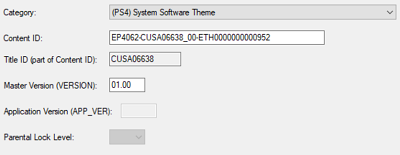
- On the left click on "Title Text" and fill out the "Theme Name" and "Theme Provider Name" Boxes. (In my experience it shouldn't matter what you put here, but I'll use the original theme name just in case)
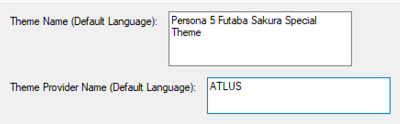
- Save the File (File(F) -> Save as(A) ...) in the "sce_sys" folder. (Name must be "param")
- Now make sure you have the two folders ready ("Sc0" with 4 files in it and "sce_sys" with "param.sfo" in it)
- Open orbis-pub-gen.exe and go to File(F) -> New Project(N) -> System Software Theme Package(T). (For DLC choose "Additional Content Package with Extra Data(W)")
- Double click on Image0 - a new window opens. Now just drag and drop both folders ("Sc0" and "sce_sys") in the right box. Now just exit this window (File(F) -> Close(C) or just the x in the top right)
- Go to Command(C) -> Project Setting(P)... and click on the Package tab
- Put your Content ID from step 2.10 in the first box again. In the second box just put 32 x 0 (hold 0).

- Click on OK and then Build (top right). Just choose your Output Path on the bottom here. I like to add _installfirst.pkg to the filename, so you know which pkg to install first. (Filename in my case: EP4062-CUSA06638_00-ETH0000000000952-A0000-V0100_installfirst.pkg)
- Finally click Build. It should finish with some warnings, but hopefully no errors.
- Now you can copy your created PKG file and the original PKG file to your USB Device and install it via Debug Menu.
- Make sure psDLC.exe and orbis-pub-cmd.exe are in the same folder
- Start psDLC.exe
- Put the CUSA ID of your content in the top left box
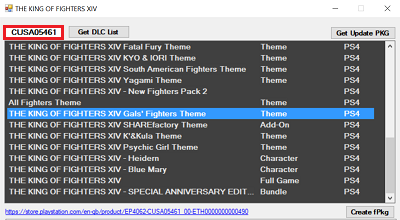
- Choose your content (check the link at the bottom and make sure the Content ID is the same as your original pkg)
- Click Create fPkg
- Now you can copy your created PKG file and the original PKG file to your USB Device and install it via Debug Menu.
_________________________________________________________________________
- Final Fantasy XV
Last edited: