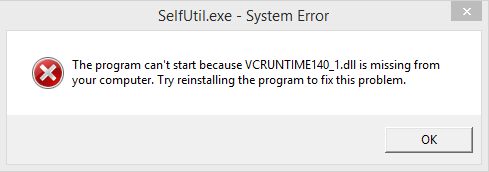- Jun 28, 2018
- 43
- 46
Requirements:
1. FakePkgTools v3.87 by CyB1K
Link: github [dot] com/CyB1K/PS4-Fake-PKG-Tools-3.87/archive/refs/heads/main.zip
2. SelfUtil by dmiller423 & RetroGamer74
Link: github [dot] com/RetroGamer74/selfutil/releases/download/0.1/SelfUtil.exe
3. py-patcher by illusion0001
Link: github [dot] com/illusion0001/py-patcher-bin/releases/download/1.64/py-patch-windows.zip
4. Following dll files:
msvcp140d.dll, vcruntime140d.dll & ucrtbased.dll
Link: wikidll [dot] com
If you have 64bit windows, then get both the 32bit & 64bit versions of all three. So, total 6 dll files. Put the 64bit files in "C:\Windows\System32\" folder & the 32bit files in "C:\Windows\SysWOW64\" folder.
If you have 32bit windows, then only get the 32bit versions of all three & put them in "C:\Windows\System32\" folder.
(Make sure to restart your PC for the dlls to register)
5. (Optional?) Get the Microsoft Visual C++ 2015-2019 Redistributable Package. I dunno if it's needed or not, as I already had it installed in my PC.
Note: I know PS4 Patch Builder by MW is a much better way to do this, but I couldn't get Elden Ring to work with it. So, I went for the manual method.
Now, there are 2 cases. Either you wanna apply the patches on base game (a.k.a v1.00) or you wanna do that for the update (a.k.a v1.05). I'm giving instructions for both.
Preparation:
Files:
> base.pkg
> upd_v1.05.pkg
> upd_v1.05_9.00.pkg
> backport.pkg (v1.00's backport)
Obviously, the update file with "9 00" in its name is for FW9.00 & without "9 00" is for FW<9.00 (backport). So get whichever one's for your FW.
Extract FakePkgTools to a folder. Put SelfUtil.exe in that folder too for convenience. Extract py-patcher to another folder.
For v1.05 :
Step 1:
> Open orbis-pub-chk.exe
> Drag-n-drop upd_v1.05.pkg or upd_v1.05_9.00.pkg in there.
> Click Extract Files. Put passcode as all zero (32 zeros). Click Extract. Put a desired empty folder in Output Directory. Check Selected all files and directories. This will check all files. Click Start. After 100% completion, close & close.
Step 2:
> You now have 2 folders, Image0 and Sc0. Move everything from Sc0 to Image0\sce_sys.
> Delete Sc0.
> Rename Image0 to CUSA28863-patch.
Step 3:
> Inside CUSA28863-patch there's eboot.bin file. Drag'n'drop this eboot.bin on selfutil.exe.
> This will create eboot.elf. You can now delete eboot.bin.
> Now rename eboot.elf to eboot.bin. This eboot.bin is a decrypted version of the previous eboot.bin you just deleted.
Step 4:
> Open py-patch.exe. Press y to download database.
> Drag'n'drop the decrypted eboot.bin & press enter.
> Select Pick file from folder: patch0.
> Select the one with EldenRing-Orbis.yml.
> Press space to select the ones you want, for example you want 60fps & 720p, so only select those two and BE SURE to select the ones with Game version 01.05. DON'T select the ones with Game version 01.00. Finally press enter.
(If you want 1080p @ Stable 30fps, then only select the "30fps for base" patch.)
(If you're on ps4pro, then you only have "1080p for pro" patch, which lowers the resolution from 1800p to 1080p, which gives closer to 60fps framerate.)
> This will create a new folder named eboot.bin-patched, inside it there'll be a new eboot.bin file. You can now delete the previously decrypted eboot.bin & move/copy this new patched eboot.bin to CUSA28863-patch folder.
Step 5:
> Open gengp4_patch.exe. File->Open-> select CUSA28863-patch folder.
> Click Generate .GP4. It'll take some time now, wait patiently.
> When it says Done, click Save .GP4. Save this gp4 (let's say CUSA28863-patch.gp4) file to your desired location.
Step 6:
> Open orbis-pub-gen.exe. File->Open-> select CUSA28863-patch.gp4.
> Click Setting icon (upper left). Goto Patch tab. In Application package select base.pkg. Click OK.
> Click Build icon (upper right). Check Skip the digest calculation.
> In output path, select desired name/location of patched pkg. Click Build.
> If you've done everything correctly, hopefully you won't get any [Error], only [Warn]. Warnings are ignoreable. Finally the waiting game, especially at 84%. It might look stuck at 84% but it WILL complete, be patient. After 100% completion, close all.
Step 7:
> Install base.pkg in your PS4.
> Install the newly created patched.pkg.
> Enjoy 720p@60fps evidenced by slightly blurry image & smoother framerate.
For v1.00:
There are 2 cases for this. 1) Your ps4 FW is lower than 9.00 or 2) Your ps4 FW is 9.00.
If you're on lower than 9.00FW, then you have the backport.pkg file to work with, alongside base.pkg.
But if you're on 9.00FW, then you only have the base.pkg to work with. backport.pkg doesn't install in 9.00FW ps4.
If you're on lower than 9.00FW, then simply follow the steps as stated in For v1.05. Only difference is, in Step-1 use the backport.pkg instead of upd_v1.05.pkg/upd_v1.05_9.00.pkg. And in Step-4, select the ones with Game version 01.00, NOT Game version 01.05.
If you're on 9.00FW, then some things are slightly different.
Step 1:
> Open orbis-pub-chk.exe.
> Drag-n-drop base.pkg in there.
> Click Extract Files. Put passcode as all zero (32 zeros). Click Extract. Put a desired empty folder in Output Directory. Check these 4 things -
1. All files in Sc0
2. Image0\eboot.bin file
3. All files in Image0\sce_sys
4. All files in Image0\sce_module
(Do not just check the folders, you have to check the files inside the folders as well, or else you'll only extract empty folders.)
> Click Start. After 100% completion, close & close.
And then Steps 2, 3, 4, 5 are same as above. Just in Step-4, BE SURE to select the ones with Game version 01.00, NOT Game version 01.05.
Step 5.5 (after Step 5):
> Goto CUSA28863-patch\sce_sys folder.
> Drag'n'drop the file param.sfo onto orbis-pub-sfo.exe.
> You'll see the value of Application Version (APP_VER) is written as 01.00. Change it to 01.01. File->Save, & close.
And then Steps 6, 7 are same as above.
---The End---
To people who are experienced & knowledgeable about this stuff, let me know if I made any mistake. I am a noob & I basically just made this because I myself was having trouble getting the patches to work. Hopefully this article helps those like me.
Last edited: