- Aug 25, 2018
- 555
- 7,886
EASY DUAL BOOT GUIDE INCLUDING ALL DOWNLOADS
BACKUP YOUR SD CARD FIRST YOU HAVE BEEN WARNED
YOU CAN RESTORE LATER
IF YOU FOLLOW ALL STEPS YOU WILL NOT LOSE ANY DATA
This is AIO Guide just follow and you will have switch hos and Android 10 fully rooted dual boot on one memory card with Access to Switch Hos partition
FIRST DOWNLOAD BOTH PC AND SD DOWNLOADS
PC DOWNLOAD (hekate_ctcaer_5.5.4.bin) PLACE IN YOUR TegraRcmGUI folder on your pc
https://mega.nz/file/k9symBzZ#1P_o95LQraZV6k9W1FHGqR1QelUgqSiSGa4GPHcR0zc
SD DOWNLOAD
https://mega.nz/file/5ttQiAhJ#lMRhj3KBxB8rMt7eEtvkbgj5oJSHY-frj0quTp79i0k
1, Ensure your SD Card is Fat32 very important
2, Get the files from the SD Download and place all the files from inside the sd folder to the ROOT OF YOUR SD CARD Overwrite any existing existing files
3, Boot switch to CFW with your joycons attached to the console, this will pair them
4, Now reboot your switch into hekate, and select the 'Nyx Options' menu
![[IMG] [IMG]](https://i.ibb.co/CsP93Z4/nyx20420329-052548.png)
5, Now select 'Dump Joy-Con BT' in the top right.
![[IMG] [IMG]](https://i.ibb.co/KDQfgRY/nyx20420329-052549.png)
6, Ensure the message looks as follows, if not then re-pair Joy-Cons in your CFW.
![[IMG] [IMG]](https://i.ibb.co/yqrcZqw/nyx20420329-052600.png)
7, Now return to the hekate main menu and select 'Tools' then 'Partition SD Card' in the top right.
![[IMG] [IMG]](https://i.ibb.co/847dMnK/nyx20420329-052610.png)
8, Click ok
![[IMG] [IMG]](https://i.ibb.co/1bKcmhK/nyx20420329-052710.png)
9,Drag the Android slider to assign the amount of space you want for Android, the HOS slider shows how much space the normal Switch OS can use.
and click next step
![[IMG] [IMG]](https://i.ibb.co/KsVXD7x/nyx20420329-052740.png)
10, Note if you have not backed up click sd ums and back up all your data BEFORE CLICKING START
IF YOU ALREADY BACKED UP JUST PRESS START AND MOVE ON TO NEXT STEP
![[IMG] [IMG]](https://i.ibb.co/mqD13Lq/nyx20420329-063938.png)
11, Let it finish then click the sd ums button now restore your backup data
then eject switch from pc but keep connected via usb (right click on mouse hover over switch)
![[IMG] [IMG]](https://i.ibb.co/bRPQJ5c/nyx20420329-064247.png)
12, Select the 'Flash Android' option and follow the steps, then press continue to reboot to recovery.
![[IMG] [IMG]](https://i.ibb.co/C8g29F2/nyx20420329-064249.png)
13, If you miss the opportunity to reboot to recovery go to 'More Configs' and select 'switchroot Android 10' while holding volume up, keep holding till the TWRP logo shows.
14, Once you're in TWRP swipe the bar to allow modifications and press 'Install'.
15 ,Press 'Select Storage' in the bottom right and choose 'Micro SD Card'
16, First install the lineage-17.1-20210205-UNOFFICIAL-foster_tab-signed zip, ignore any errors that come up, they are expected.
17, Then install open_gapps-arm64-10.0-pico-20210213 zip
18, Then install Magisk-v21.4 THIS WILL GIVE YOU FULL ROOT
18 ,After you're done installing zips, press reboot to system in TWRP.
19, Set up and enjoy your new Android install! To launch it in the future use the 'More Configs' -> 'switchroot Android 10' option in hekate.
20, install games apps via usb or just use the google play store
REBOOT AND PERFORMANCE MODE
FIRST DOWNLOAD PAYLOADS
https://mega.nz/file/UoknmQAS#DhndLulWRufOZPUJFmJZUpmO1FFdUzLZr12DYg52imw
In Android goto setting and enable developer options this is done by
setting/about tablet and click the build number five times
now click on setting/systems/advanced/developer options/ and enable advanced restart this enable us to reboot to hekate via power menu and use the fusee-primary.bin in payloads to boot to switch CFW
also when in system/advanced goto display and performance configuration and enable performance
Sd card reboot payloads from payloads download
Place the reboot_payload.bin in your atmosphere folder and place the fusee-primary.bin in your bootloader\payloads folder this will allow us to reboot into hekate from switch cfw and boot to android via More Configs/switchroot Android 10
Enable USB
In Android go to setting/connected devices/usb/file transfer and select file transfer (temp)
Or goto setting/systems/advanced/developer options/default usb configuration and enable file transfer (perm)
Access Switch Hos partition
First install a root file manager i recommended Root Explorer by speed software
then simply follow (ROOT) mnt/vendor/factory/
ENJOY
BACKUP YOUR SD CARD FIRST YOU HAVE BEEN WARNED
YOU CAN RESTORE LATER
IF YOU FOLLOW ALL STEPS YOU WILL NOT LOSE ANY DATA
This is AIO Guide just follow and you will have switch hos and Android 10 fully rooted dual boot on one memory card with Access to Switch Hos partition
FIRST DOWNLOAD BOTH PC AND SD DOWNLOADS
PC DOWNLOAD (hekate_ctcaer_5.5.4.bin) PLACE IN YOUR TegraRcmGUI folder on your pc
https://mega.nz/file/k9symBzZ#1P_o95LQraZV6k9W1FHGqR1QelUgqSiSGa4GPHcR0zc
SD DOWNLOAD
https://mega.nz/file/5ttQiAhJ#lMRhj3KBxB8rMt7eEtvkbgj5oJSHY-frj0quTp79i0k
1, Ensure your SD Card is Fat32 very important
2, Get the files from the SD Download and place all the files from inside the sd folder to the ROOT OF YOUR SD CARD Overwrite any existing existing files
3, Boot switch to CFW with your joycons attached to the console, this will pair them
4, Now reboot your switch into hekate, and select the 'Nyx Options' menu
![[IMG] [IMG]](https://i.ibb.co/CsP93Z4/nyx20420329-052548.png)
5, Now select 'Dump Joy-Con BT' in the top right.
![[IMG] [IMG]](https://i.ibb.co/KDQfgRY/nyx20420329-052549.png)
6, Ensure the message looks as follows, if not then re-pair Joy-Cons in your CFW.
![[IMG] [IMG]](https://i.ibb.co/yqrcZqw/nyx20420329-052600.png)
7, Now return to the hekate main menu and select 'Tools' then 'Partition SD Card' in the top right.
![[IMG] [IMG]](https://i.ibb.co/847dMnK/nyx20420329-052610.png)
8, Click ok
![[IMG] [IMG]](https://i.ibb.co/1bKcmhK/nyx20420329-052710.png)
9,Drag the Android slider to assign the amount of space you want for Android, the HOS slider shows how much space the normal Switch OS can use.
and click next step
![[IMG] [IMG]](https://i.ibb.co/KsVXD7x/nyx20420329-052740.png)
10, Note if you have not backed up click sd ums and back up all your data BEFORE CLICKING START
IF YOU ALREADY BACKED UP JUST PRESS START AND MOVE ON TO NEXT STEP
![[IMG] [IMG]](https://i.ibb.co/mqD13Lq/nyx20420329-063938.png)
11, Let it finish then click the sd ums button now restore your backup data
then eject switch from pc but keep connected via usb (right click on mouse hover over switch)
![[IMG] [IMG]](https://i.ibb.co/bRPQJ5c/nyx20420329-064247.png)
12, Select the 'Flash Android' option and follow the steps, then press continue to reboot to recovery.
![[IMG] [IMG]](https://i.ibb.co/C8g29F2/nyx20420329-064249.png)
13, If you miss the opportunity to reboot to recovery go to 'More Configs' and select 'switchroot Android 10' while holding volume up, keep holding till the TWRP logo shows.
14, Once you're in TWRP swipe the bar to allow modifications and press 'Install'.
15 ,Press 'Select Storage' in the bottom right and choose 'Micro SD Card'
16, First install the lineage-17.1-20210205-UNOFFICIAL-foster_tab-signed zip, ignore any errors that come up, they are expected.
17, Then install open_gapps-arm64-10.0-pico-20210213 zip
18, Then install Magisk-v21.4 THIS WILL GIVE YOU FULL ROOT
18 ,After you're done installing zips, press reboot to system in TWRP.
19, Set up and enjoy your new Android install! To launch it in the future use the 'More Configs' -> 'switchroot Android 10' option in hekate.
20, install games apps via usb or just use the google play store
REBOOT AND PERFORMANCE MODE
FIRST DOWNLOAD PAYLOADS
https://mega.nz/file/UoknmQAS#DhndLulWRufOZPUJFmJZUpmO1FFdUzLZr12DYg52imw
In Android goto setting and enable developer options this is done by
setting/about tablet and click the build number five times
now click on setting/systems/advanced/developer options/ and enable advanced restart this enable us to reboot to hekate via power menu and use the fusee-primary.bin in payloads to boot to switch CFW
also when in system/advanced goto display and performance configuration and enable performance
Sd card reboot payloads from payloads download
Place the reboot_payload.bin in your atmosphere folder and place the fusee-primary.bin in your bootloader\payloads folder this will allow us to reboot into hekate from switch cfw and boot to android via More Configs/switchroot Android 10
Enable USB
In Android go to setting/connected devices/usb/file transfer and select file transfer (temp)
Or goto setting/systems/advanced/developer options/default usb configuration and enable file transfer (perm)
Access Switch Hos partition
First install a root file manager i recommended Root Explorer by speed software
then simply follow (ROOT) mnt/vendor/factory/
ENJOY
Last edited: